- Do not format the disk
- Method one. Free utility HFSExplorer
- The second way. Paid Utility Paragon HFS +
- The third way. Format disk in exFAT
This article describes how to get data from the Mac disk by connecting it to a computer with Windows operating system . And how to make it possible to work with it on both systems in the future. 
Windows usually cannot read Mac disks and offers to erase them. To do this, there are third-party tools that will help open the disk, with the HFS + file system in Windows. If the drive will be used on Mac and Windows, you must use the exFAT file system, which is compatible with both. If this has not been done before, you will have to format it, because Windows does not read the HFS + file system by default.
Content:
Do not format the disk
When you connect a Mac disk to Windows, it will offer to format it before use. Do not click "Format Disk" , otherwise the system will delete the contents of the disk, click "Cancel" .
This message appears because Windows does not understand the HFS + file system. Additional programs can help him in this. Do not format the disk until you receive important data from it.
If there are no important files on the disc, you can format it. But before you do this, make sure that there is nothing really important.
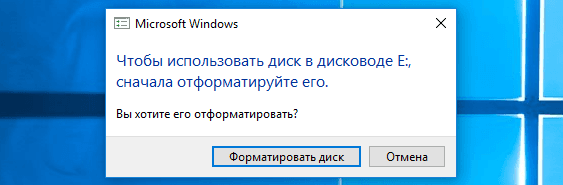
Method one. Free utility HFSExplorer
If you need to pull out several files from the disk, HFSExplorer will suit you . This is a free way to access a Mac format drive. To use this program, Java is required, so you first have to install it. And then install HFSExplorer, like any other program.
However, it does not have many functions. Using this utility, you can not write information to disks with HFS + format, without installing the driver of this file system, which is integrated into Explorer. But it will help open the disk and copy all the necessary files to the PC, mount the images of Mac disks .dmg. Unfortunately, the application is read only.
To use HFSExplorer, connect your disk to the PC and run the application. Click “File” and select “Load file system from device” . It will automatically find the connected disk, and you can load it by clicking “Load” . You will see the contents of the HFS + drive in the graphics window. Simply select the desired files or folders, click "Extract" and select the folder in which they need to be copied. Then they will appear in this folder.
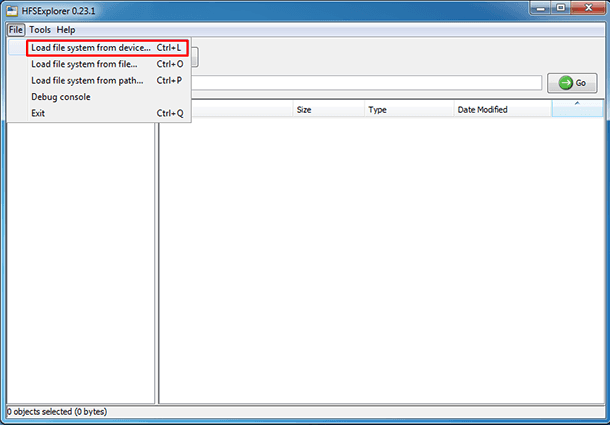
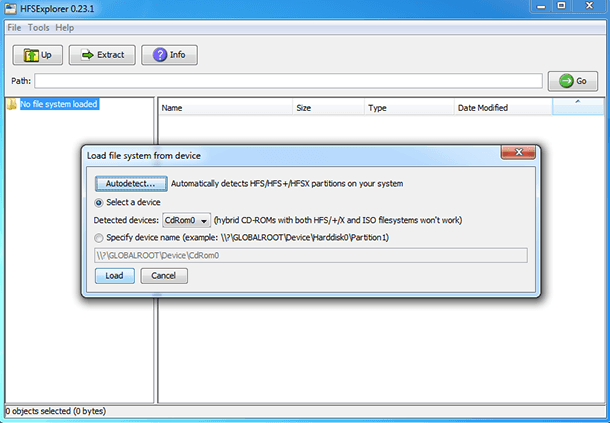
The second way. Paid Utility Paragon HFS +
Paragon's HFS + for Windows has more features than the previous one. For which you have to pay. But she offers a 10-day free trial.
This utility installs a file system driver that allows you to access the disk with the HFS + file system, like the others, in Explorer . It has high speed, can work faster HFSExplorer. And, unlike him, offers full access to read and write Mac disks. Just install it, and the disk will appear in the "Explorer" like any other. It is suitable for anyone who regularly works with such drives. But, if you just need, from time to time, to extract files from such a device, it is better to save $ 20, and use HFSExplorer. But if you just need to get the files, you can use its trial version.
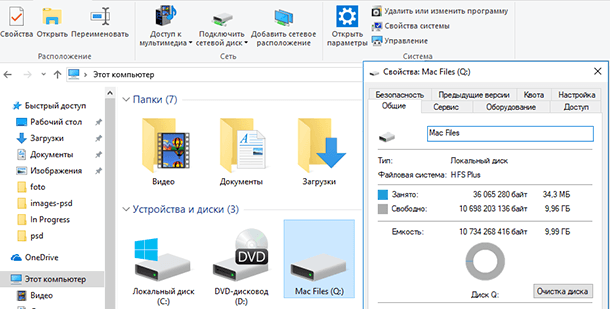
The third way. Format disk in exFAT
After copying the data, you probably want this disk to be readable on both Mac and Windows OS. And this can be done by formatting it into the exFAT file system. Both systems have full support for reading and writing exFAT disks, without additional software. This format does not have such limitations in the size of files up to 4GB, like FAT32.
To format a drive in Windows, right-click on it in “Explorer” and select “Format” . Then select the file system "exFAT" from the list and click "Start" . But remember that this will delete all files on the disk. Make sure that you have copied all the files and that you have chosen the correct disk for formatting.
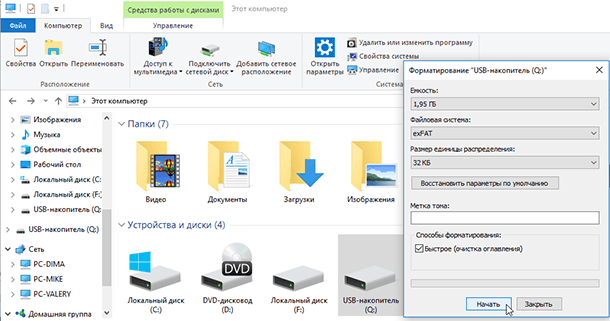
Upon completion of the process, the drive should work on a PC running Windows and Mac, without problems. Now, regardless of your system, the recording and reading of the disc will be available.