- Add a friend without visiting his page
- Add friends via mobile app on your phone
- How many invitations can I send per day?
- How to quickly remove a friend in Odnoklassniki?
- How to block a friend in Odnoklassniki?
- How to delete all friends at once?
- Can I delete my friend request?
- How to delete an incoming friend request?
Odnoklassniki social network was created, first of all, for communication. Therefore, after you have registered with Odnoklassniki, a quite logical question arises: how can you add other users as friends?
If you are interested, it may be a person whom you have not seen for a long time, a classmate or a childhood friend, a colleague, a classmate, a neighbor, then follow the link and read the detailed article.
Now we will figure out how to add a user as a friend, if you found him in your friend’s friends list or through a search, how to add a person without going to his page and using the phone.
There is nothing complicated about it. Go to your page in Odnoklassniki and click on the button "Friends", under your name.
Now select a person from the one already in the list, hover the mouse cursor on it and click on the item “Friends of a Friend” in the menu that appears.
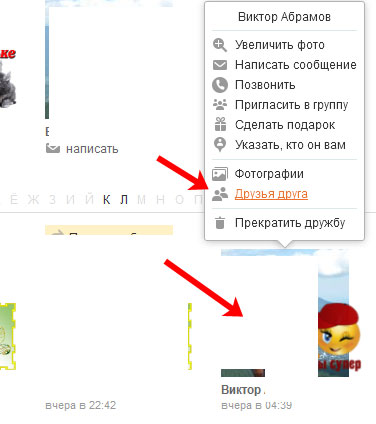
You will see a list of friends of the selected person. Scroll through it if you see a familiar face or name, click on it.
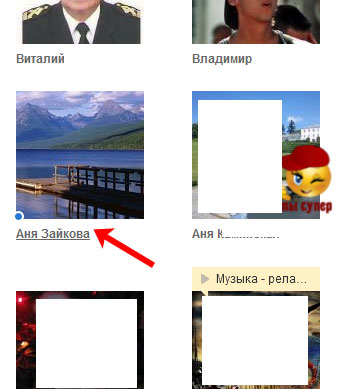
After that, you will be taken to the page of the selected user. To add it as a friend, click on the button “Add as Friend”, which is located under the avatar.
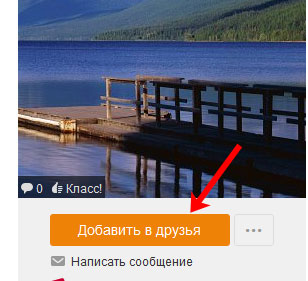
The request will be sent. You can hover your mouse over this button and choose who you are this person from the list. If nothing fits, do not check. Now the other person has to confirm that you are friends with him.
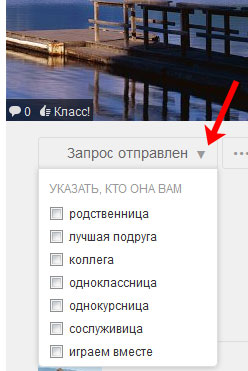
This method is quite simple, but if you have no friends yet, it will not work for you. Also, when you switch from one profile to another, you will be marked as the “Guests” page. If you do not want to "glow", go to the second paragraph.
Add a friend without visiting his page
If you have not had time to add one person as a friend, or do not want to visit other people's pages during the search, do the following. Open the main page of your profile. At the top right you will see the search string, enter the name of the person you are searching for and click on the magnifying glass or the Enter button.

A page will open, on which all users coming under the query will be shown. If too many people are found, you can clarify the information in the fields on the right. For example, enter your age, gender, and country of residence.
When you find the right person, you can, without going to his page, click on the "Friends" button, and your friend request will be sent.
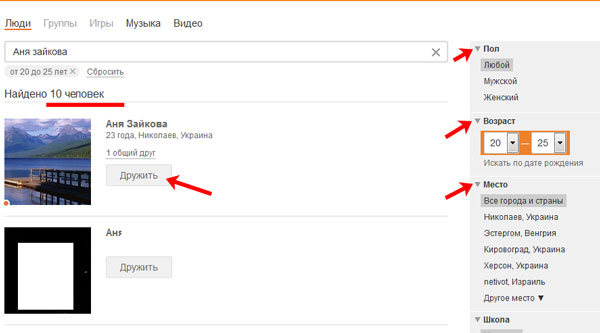
Another way to add a person without visiting his profile is to scroll down your page and under the main photo you will see the inscription “Do you know each other?”. Users who you may know will be displayed here. To view the entire list, click on the button "All possible friends." When you find a person you know, send him a friend request by clicking on the "Friend" button.
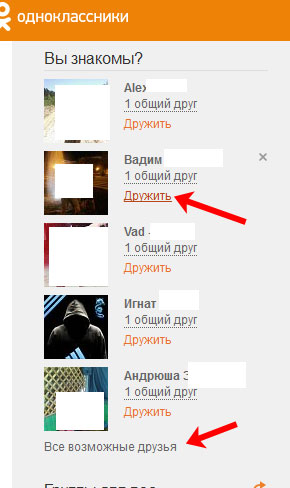
Add friends via mobile app on your phone
For those users who log into Odnoklassniki via the mobile application on the phone, to add a friend to Odnoklassniki, you need to open the application. Further in the side menu, click on the item "Friends".

Now click on the magnifying glass at the top right and in the proposed field enter the name of the person.
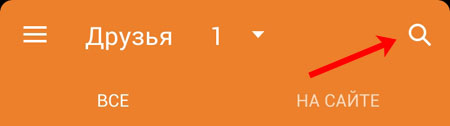
A list of users registered in the given name will open. Find your friend and click on him.
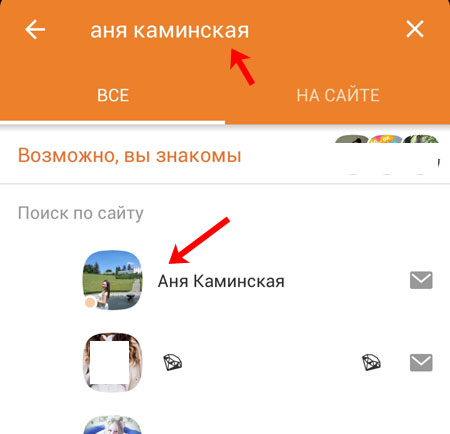
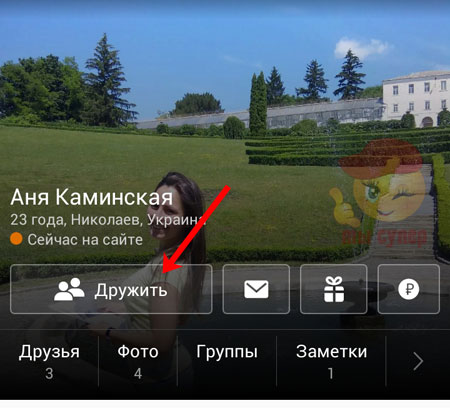
AT mobile application you, just as it was already described in the first paragraph, you can browse friends of your friends and add them to you.
You can also view a list of possible friends. To do this, click on the button "Maybe you are familiar."
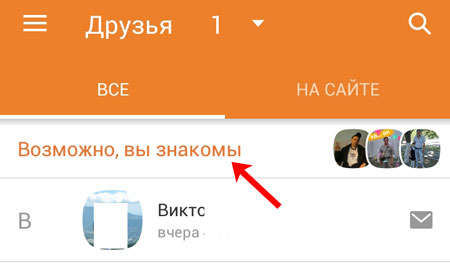
If you know someone, then click on the “Friend” button opposite this person.
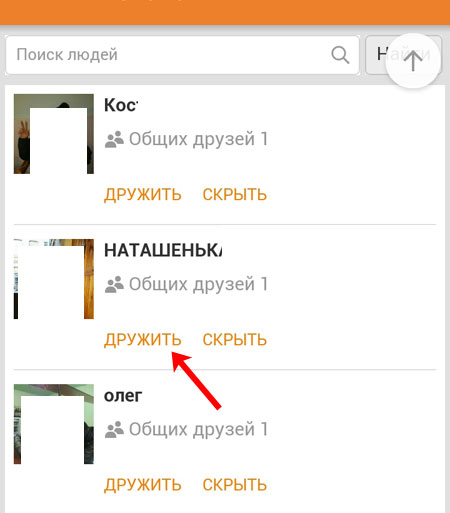
And one more interesting way how you can add Odnoklassniki friends from your phone, click "Find more friends".
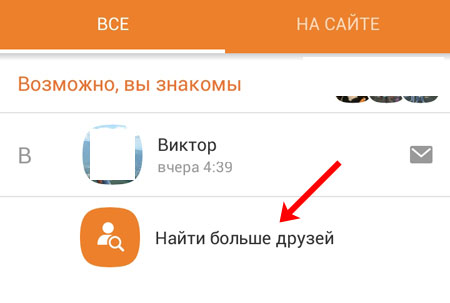
A small list will open. By selecting “Find with whom I studied” and “Find colleagues”, you will be able to view people who studied with you in the same educational institution, or work with you in the same organization.
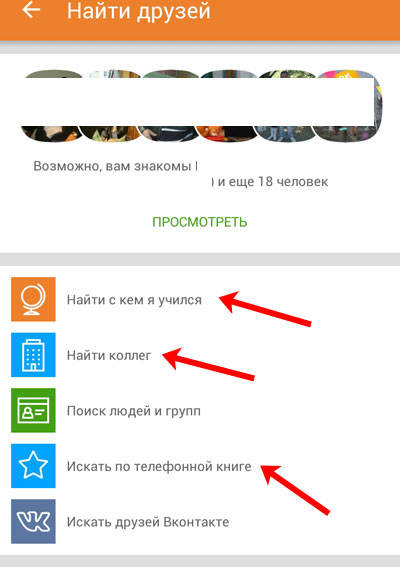
If you select the item “Search by phone book”, you will see a list of those people who are recorded in your phone, and this number is the same as the one that is tied to their page in Odnoklassniki.
Tick those with whom you want to be friends, and click on the check mark at the top right to send a request to selected users.
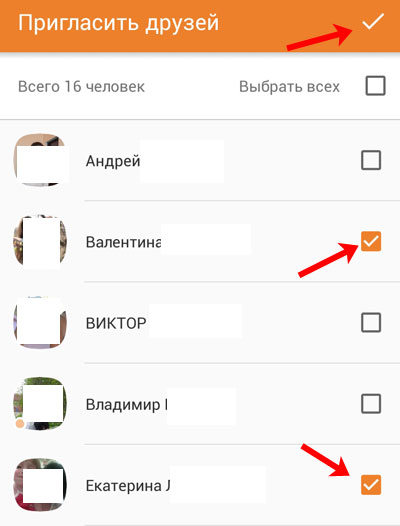
I think now you can find and add friends in social network Classmates. Chat with interesting people and spend time online with pleasure.
How many friends can I have for classmates?
Up to 5000 people can simultaneously join your friends list - Odnoklassniki users ...
How to make a page on classmates accessible only to friends?
To avoid unwanted interest in your person and make the page accessible only to friends, you need to close the profile. This payable service so called - " Closed profile ".
To do this, click the “more” tab, select “Change settings” among the links, then “Page access settings”. Choosing the option “Only to your friends on Odnoklassniki (paid service“ Closed profile ”)”, follow the further instructions.
How do i invite friends?
First you need to open the page of the person you want to invite to friends. On his home page In the upper left corner, click "Add as Friend."
An invitation on your behalf will be sent to your possible friend. If a person is ready to be friends with you, you will receive a corresponding notification, and he will fill up the list of your friends on Odnoklassniki!
How can I remove someone from my friends list in classmates?
To break a friendship, open the “Friends” section on the panel; after you hover the cursor over a person’s profile, a window will pop up on which you need to click the “Delete” button.
How to remove a user from guests?
To do this, open the section "Guests", find an unwanted guest, move the cursor over his photo. A window pops up where you need to click the Delete button.
Why are my guests missing?
In the "Guests" section, Odnoklassniki users who are interested in your profile are displayed and they have visited your page for the last 30 days. If the user profile has been deleted or blocked, then it will disappear from your “Guests”.
How to add friends to the appropriate category on classmates?
If you want to indicate who your friend is for you: a colleague, classmate, relative, you can do it in two ways. The first is from a friend’s page. After visiting the page, in the upper left corner under the friend's photo, click "Specify who he is to you" and select the corresponding status Second - from your page. In the "Friends" section, click "All Friends", select a category. In each category there is a function "Add to list". Click it and choose who you want to add to the appropriate list. The same can be done while adding new friends. This window will pop up automatically.
Can my friend be listed in several categories at the same time?
Of course, friends can be simultaneously in several categories at the same time.
Why do people not immediately fall into the category I specified?
To add your friends to a particular category, their consent is needed. To do this, they will be notified. Friends will fall into the category you selected for them only after confirming their consent to this and receiving the appropriate notification. Your friend may refuse, but it will not affect your future friendship with Odnoklassniki.
My friend wants to mark me as a classmate, but I disagree with that. What happens if I reject his offer?
Your friend will be upset by receiving a notice of refusal from you. But nothing terrible will happen, and you can still just be friends.
How to remove a friend from a certain category (classmates, colleagues ...) on classmates?
To edit the data in your friend categories and change the category who the person is for you, or simply remove it from the previously selected category, you need to:
- go to the "Friends" section and select "All friends";
- select the desired category;
- when the list opens, move the cursor over a friend's photo;
- after the menu pops up, click the "Remove from list" button.
After you do this, the profile of the selected friend will disappear from the category, but you can always find it in the “All Friends” category.
On this moment More than 40 million visitors visit the site every day, who browse billions of pages. Many users who have just registered on the resource are interested in how to add (subscribers) and start communicating with them:
The first step is to find the person with whom you want to maintain friendly relations. This can be done using the search: just enter the last name and first name of the user, his city of residence. 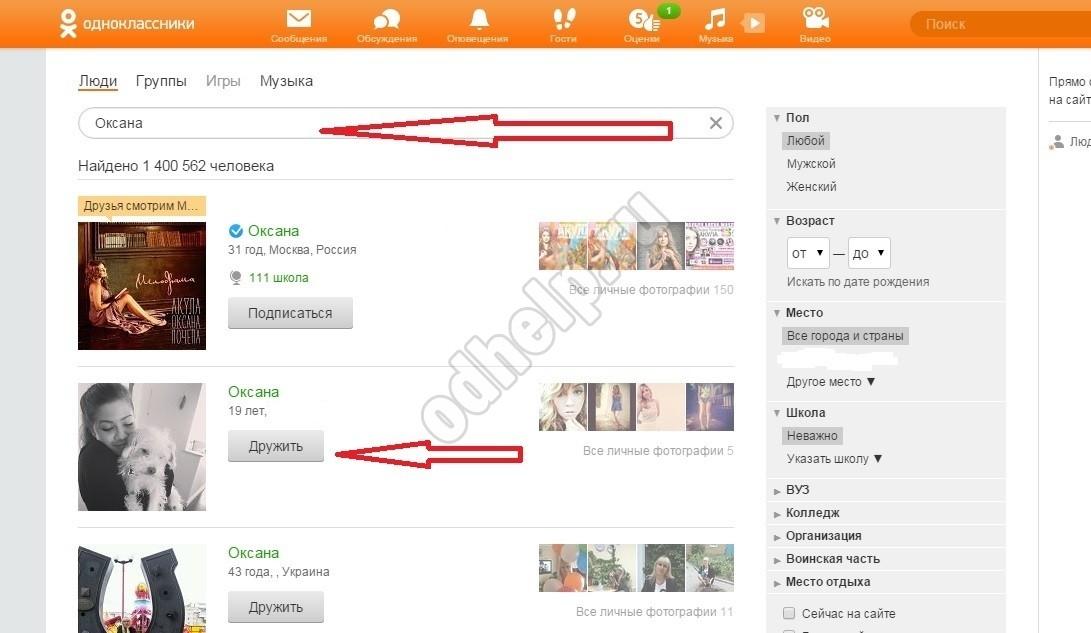
How many friends can I add to my profile? Currently, any registered visitor to the social network can invite up to 5,000 people to your profile.

Go to the page of the person with whom you want to maintain friendly relations. Adding friends to Odnoklassniki takes a few seconds: just press the corresponding green button, which is located under the main photo on the page of your friend. He will be sent an application invitation.
How many invitations can I send per day?
Many modern users love to communicate, so they are interested in how to quickly add many friends at once in Odnoklassniki. Unfortunately, use special programs to increase the number of "subscribers" is prohibited, because the administration can block your account. Before adding friends to Odnoklassniki without restrictions, it is important to know that only an advertiser's account can have an unlimited number of subscribers. But other registered users can send no more than 40-45 applications per day. At the same time, the number of subscribers to their page cannot exceed 5,000.
Odnoklassniki users are daily faced with requests for friends from strangers, and sometimes there is a need to clean the list of friends. The article is useful for reading those who, having already accepted a person as a friend or seeing a new application, do not know how to permanently remove or block an unwanted user.
How to quickly remove a friend in Odnoklassniki?
The procedure for removing an unnecessary friend should begin with the section "Friends".
To do this, we enter the tab with friends. Choose desired user and we hover over it.
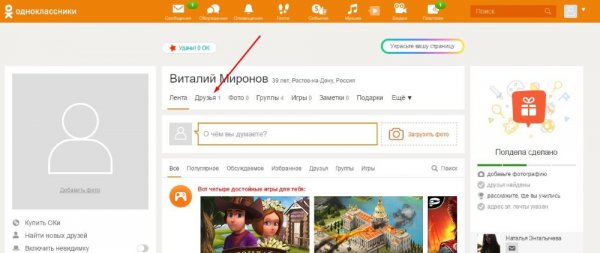
A small menu appears, where the last of the proposed items is "Stop friendship". Click on this item.
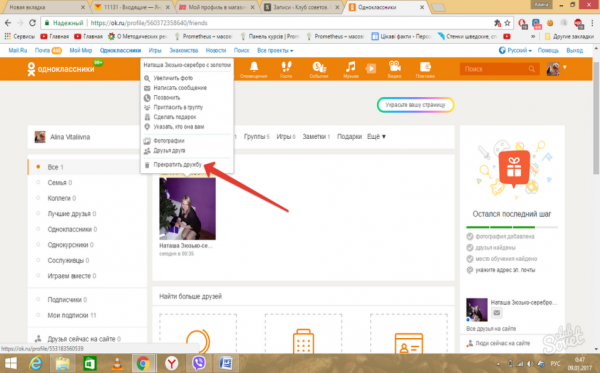
Now the deleted user is excluded from the general list of friends.
How to block a friend in Odnoklassniki?
The nuance lies in the fact that when a person is removed from friends, he automatically becomes subscriber status. This means that the user will still be able to see all updates of the page owner, view new added photos, videos, read statuses, etc. in the news feed. To exclude such a possibility, it is important to complete the removal procedure by blocking a person by selecting it in the "Subscribers" section. For this:
Being in the "Friends" section, on the left we find the category "Subscribers".
Having entered it, we will find out that just the remote user is the last in the list of subscribers. Direct the cursor to the user's avatar. In the proposed menu, select "Block". A window will appear asking for confirmation of the blocking and sending the person to the Black List.
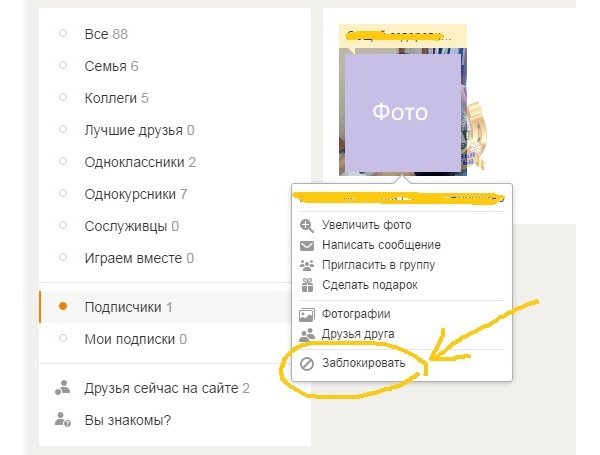
Now the "former" friend will not be able to follow the news of the owner of the page. Visiting and viewing will become unavailable to him.
How to delete all friends at once?
This option is not provided in the social network "Odnoklassniki". Even if you need to delete 100 friends at once, you will have to do it manually using the method described above. This restriction was introduced by the creators of the social network for security reasons, in order to prevent accidental deletion of all friends or to protect the account in case of its hacking.
Can I delete my friend request?
Users will learn about incoming requests from friends in the “Alerts” section. Accept or deny user friendship - the right of each account holder. But what about when a user mistakenly submitted an application to another person and would like to cancel the action? Now it's easy to do.
Algorithm step by step:
- Go to the user page.
- Under the photo, find the option "Cancel application".
- The site will ask a security question. Confirm the action by clicking OK.
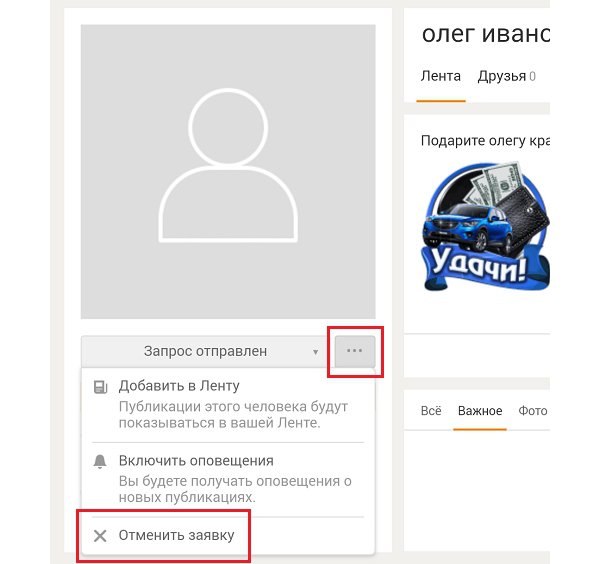
You can cancel the application in Odnoklassniki on the page of any user, even if the profile is in closed mode.
If you would not like to see in the news feed updates of a specific person who is not on the list of friends, you need to go to his profile and find the “Unsubscribe” button under the photo.
How to delete an incoming friend request?
To reject a friend request, follow these steps:
- Go to the friends section on your personal account.
- On the left, find the menu for incoming and outgoing requests.
- Find the right person in the incoming requests and click "Reject".
- Go to the "Subscriptions" section.
- Find an account, hover. In the proposed menu, select "Block".
You can quickly remove a friend from Odnoklassniki, just as you can block him or cancel an incoming and outgoing friend request. But to remove all friends at once in Odnoklassniki will not work - for this you will have to delete each user separately.
How to know friends of a friend in Odnoklassniki?
To do this, the creators of the social network have provided a special tab "friends of a friend", which appears after clicking on his avatar in the found friend's profile. If you cannot get to your friend’s profile from the history and other sections of your page, there is a link “find friends” in the menu on the left. There you can set various search parameters. That is, how to get to know friends of a friend in Odnoklassniki is not a problem. Read more about searching in Odnoklassniki on
How to find out your friends in Odnoklassniki?
How to find out your friends in Odnoklassniki ? This is necessary after a quarrel and the removal of someone from the list of friends. Sometimes people leave on their own or leave the social network altogether. If you want to restore friendship or find a lost dear person, this is easier to do with a small list of friends. You can increase the list of friends in the Odnoklassniki group by going to this site.
How to find out who are friends in Odnoklassniki is helped by lists compiled in plain text or Word-document. It is necessary to record both the unique identifier of a friend in the social network (most often entered in Latin characters), and his passport details, if available and speak about something. Then, when a friend disappears, the Odnoklassniki list will remain useful information for searching. Add friends, and also repost or likes VKontaktem you can by going to this site.
The new list is saved directly from Odnoklassniki. The number of friends in the lists is tracked by dates, and if someone disappears, it will become noticeable by reducing the total number of users. Sorting alphabetically helps to quickly find the missing ones.
How to find remote friends in Odnoklassniki?
How to recognize remote friends in Odnoklassniki - the creators of the social network provided help on how to recognize remote friends in Odnoklassniki . The recently appeared function of viewing deleted friends is a useful feature. Also in the profile settings you can find and enable the notification of status changes. Then when you delete any friends, a message about this will pop up automatically. It doesn't matter if a friend left at will or was banished by the account owner. You can learn how to add or remove a friend in Odnoklassniki in the next one.
It should be remembered that the built-in capabilities of the social network for storing information are limited. Therefore, dear to the heart of people, in any case, it is better to list them on your computer, outside of Odnoklassniki. Then it will be possible to track in time the history of changes in friendly relations with various users.
On our site, you can order a paid and inexpensive
Articles with a similar theme:
How to develop your business in OK How to bring a group to the top How to delete a page in OK OK Login to the page from the computer How many people can be screwed into the group Spying on accounts in OK OK searching for people
How to quickly remove a friend in Odnoklassniki?
How to block a friend in Odnoklassniki?
How to delete all friends at once?
Can I delete my friend request?
How to delete an incoming friend request?
Therefore, after you have registered with Odnoklassniki, a quite logical question arises: how can you add other users as friends?
Another way to add a person without visiting his profile is to scroll down your page and under the main photo you will see the inscription “Do you know each other?
How many friends can I have for classmates?
How to make a page on classmates accessible only to friends?
How do i invite friends?