- How to change the page orientation to landscape in Microsoft Word
- How to create in the Word one album page
- How to make the landscape orientation of all pages in the Word
- How to do a multi-page landscape orientation in Word
- How to make one album list in Word
- How to make all document pages landscape
- How to make a landscape only one (several) pages
When creating a new document in MS Office Word, the vertical orientation of the page is automatically selected; today we will tell you how to create a landscape page in Word. Of course, the vertical orientation is considered to be the most optimal orientation - it is actively used for printing texts, books and other information. However, there are also reverse situations when there is a need for a horizontally expanded sheet - it is also called landscape, due to the fact that the information on the vertical sheet simply does not fit.
How to change the page orientation to landscape in Microsoft Word
Typically, landscape pages are used to insert a form, document, or any other objects that do not physically fit into the standard orientation. Of course, horizontal sheet an order of magnitude smaller in height, but it is noticeably wider - this is the decisive factor if you need to place a wide element.
The functionality of the program MS Word is really extensive, it is in vain underestimated. With a few clicks, you can insert images, charts, tables into the document, change its appearance, format it as your heart desires ... this list can be continued for a long time. Unfortunately, most people using this program are not even familiar with its functionality. That is why many inexperienced users of the Word ask: “How can I make a landscape page in Word to increase the width of the paper?” You won’t believe it, but you need to make just a few clicks. To do this, just find a specific item:
How to create in the Word one album page
It does not always make sense to change the orientation of all pages at once, on the contrary, it is often necessary to change it to a landscape one for only one or two pages. How to do it? Let's understand:
As you can see, there is really nothing complicated - you need to do only a couple of trivial actions, so that all the pages of the document become landscape. In addition, it is equally difficult to change the orientation of one particular page located in any part of your MS Office document.
The orientation of pages in an MS Word document can be portrait and landscape. Most often, text formatting uses portrait orientation for pages. But it also happens that a drawing, a graph or an inscription large font do not fit on the page width. In this case, you can make one or more album pages in Word. About this I will tell in this article.
How to make the landscape orientation of all pages in the Word
This is the easiest question. Open the desired document, then go to the Page Layout tab. In the section "Page Settings" click on the "Orientation" button and select the appropriate item from the menu. After that, all pages of the document will become landscape orientation .
How to do a multi-page landscape orientation in Word
Now imagine that you have several pages in the Word document, for which you need to do landscape orientation. All other pages should remain portrait orientation.
To do this, select all the text on the pages you need, go to the “Page Layout” tab and in the “Page Setup” section click on the small arrow in the lower right corner.
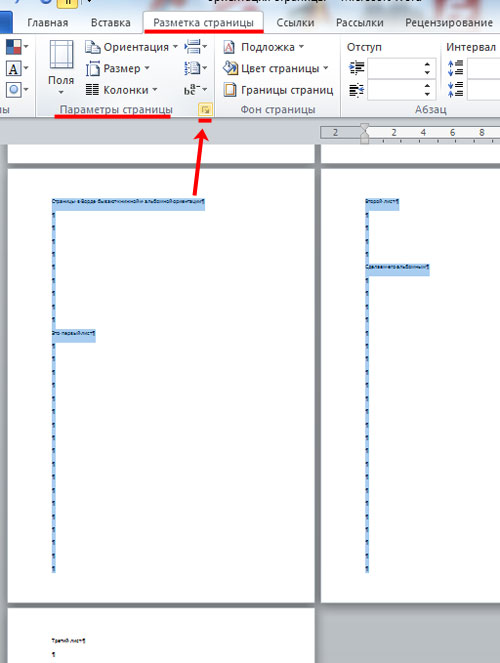
A dialog box will open. In it in the section "Orientation" put "Landscape". Then in the field "Apply" select "to the selected text" and click "OK".
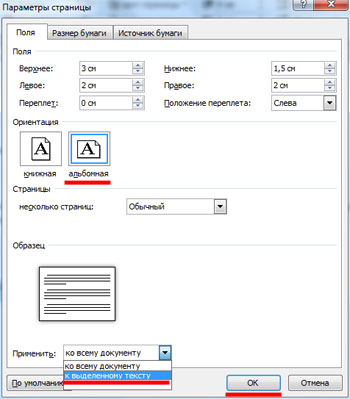
The selected pages became landscape orientation, and all the rest remained portrait.
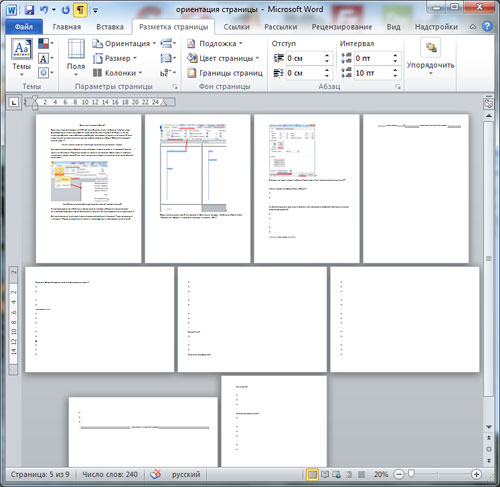
You can make several album pages in MS Word in another way. To do this, put an italic in the beginning of the text, on the page with which the landscape will begin, go to the “Page Layout” tab, click on the “Breaks” button and select “Next page” from the drop-down list.
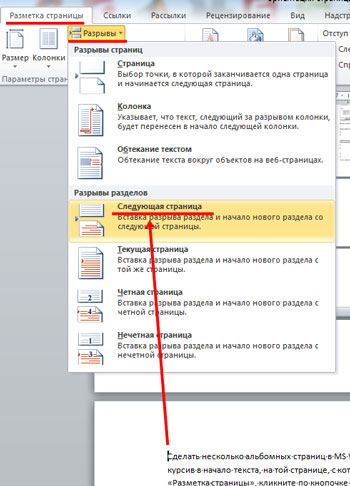
Now put an italic on the beginning of that page, from which sheets with a portrait orientation will begin again, and repeat all actions. When non-printing characters are turned on, the inscription “Section break (from the next page)” will be displayed.
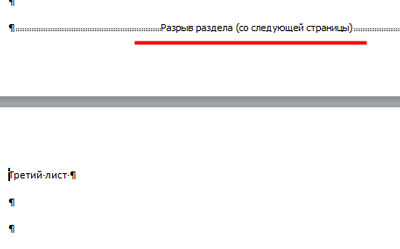
Italics on one of the pages, which will be landscape, go to the “Page Layout” tab and in the “Page Setup” section click on the arrow. In the next window, select the landscape orientation, and in the "Apply" field, select "to the current section". Click "OK".
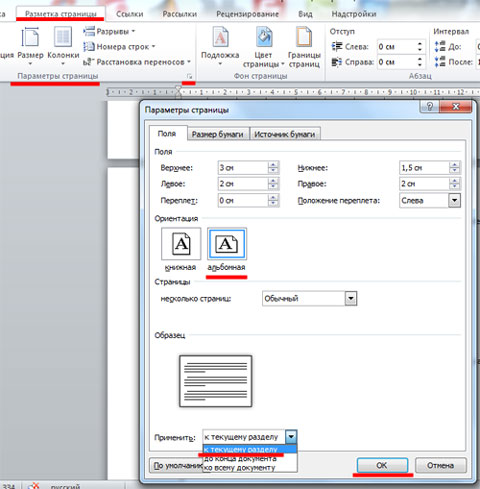
All the pages that were in the current section, became landscape orientation.
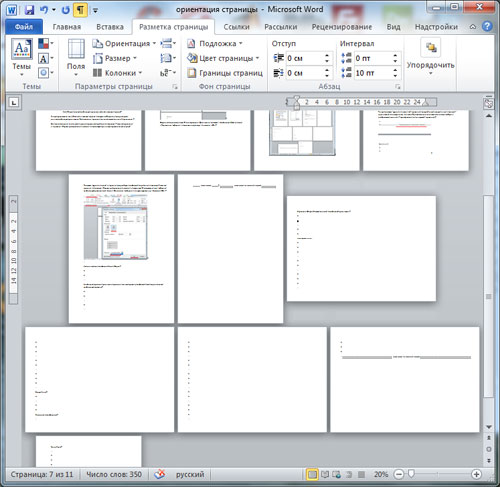
How to make one album list in Word
If you need to make one landscape page in Word, then you can use the methods described in the previous paragraph. Just apply them to one page.
Now you can easily make book or landscape pages in the document. And you can change the orientation for both several and one page.
When creating a new document in Microsoft Word the default is the vertical view of the pages, which is also called the book. For most text documents , instructions and even books it is the most optimal.
However, there are situations when a horizontal sheet is more convenient. For example, when inserting large graphs, photos, other wide visual objects. In this case, it is necessary that the pages are "turned".
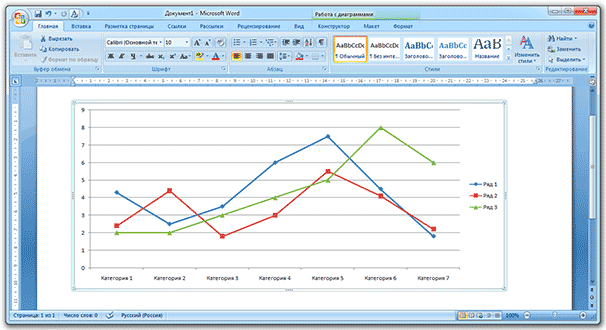
By the way, what kind of sheets in the document - books or landscape - is called page orientation.
How to make all document pages landscape
one . At the top of the program, go to the “Page Layout” or “Layout” tab and look for the “Orientation” button.
2 Click on it and select the option "Album".
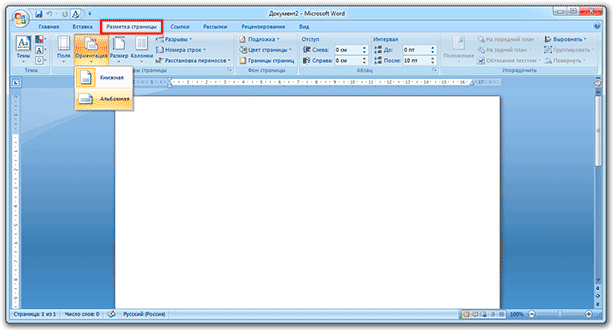
Now all sheets in the document will be horizontal. If you need to return them back (to make vertical), we do the same, but instead of landscape orientation, select the portrait one.
How to make a landscape only one (several) pages
It often happens that you need to turn not all pages, but only one. Well, or a little. For example, in term paper, where the main part of the document is text, but several sheets are highlighted for images and graphics. Then it is much more convenient if they are horizontal.
one . Put the cursor on the page that you want to make a landscape. To do this, simply click on it to blink wand.
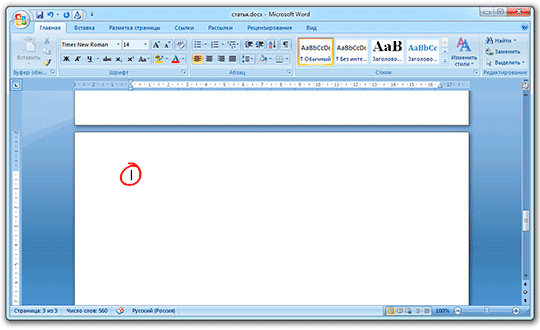
2 Go to the “Page Layout” tab at the top of the program and click on the little arrow in the “Page Setup” row (on the right).
In the version of Word 2016, this is done a little differently: go to the “Layout” tab, select the “Fields” element and at the bottom look for the “Custom Fields” line. In earlier versions of the Word: File - Page Settings.
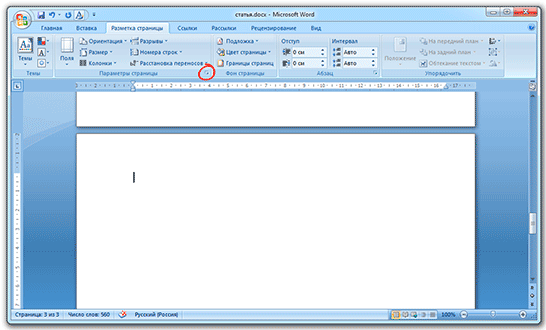
3 In the appeared window (in the “Fields” tab) in the “Orientation” part, click on “Album”.
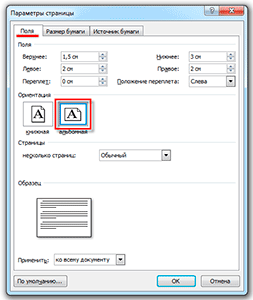
four . Then at the bottom of the window in the "Apply:" section, select from the list "until the end of the document" and click "OK."
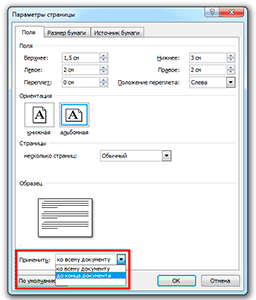
Now this page and everything after it will be landscape orientation. If you need the document to have only one inverted sheet or a couple, then do the same, but vice versa:
- Put the blinking cursor on the sheet you want to be booked (just click on it);
- On the Page Layout tab, click on the small arrow next to Page Settings;
- In the window, specify the orientation “Portrait” and at the bottom select “until the end of the document”.
The page will “turn over” back, while the previously made album sheet (s) will remain. Now all subsequent pages will be book.
views
That is why many inexperienced users of the Word ask: “How can I make a landscape page in Word to increase the width of the paper?How to do it?