Today I will begin a series of articles on the theme of "Learning Android." Articles will be designed for novice users, for whom Android is still a wonder. Therefore, I ask advanced gurus not to be ironic in the comments, but rather to share my experience. And novice users, I will ask to unsubscribe in the comments, do you need articles of this type on the site.
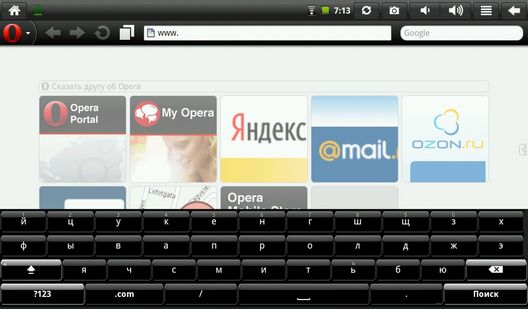
So, let's begin. Today, as you already understood, it will be about the keyboard in Android. Some users stop using the keyboard very quickly, especially since in the market you can find a keyboard for almost every taste. And so we downloaded the keyboard, it was installed on the phone or tablet, but the next time we enter the text, we again see the old keyboard.
What to do? Everything is very simple. To begin, go to the settings menu, and find there the item "Language and keyboard". Having opened it, we can see the list of keyboards installed on our device. Yes, there may be several - two, three and more. Make sure that the keyboards we need are selected. If not, tick them off. If necessary, go to the settings of our new keyboard and set the parameters we need.
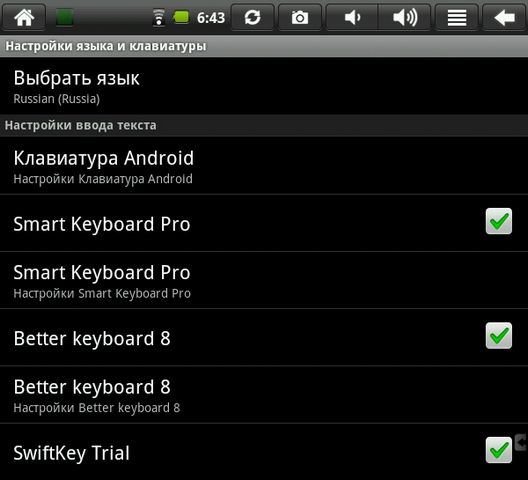
Now we need to switch to the keyboard we need. It is very simple. In the text entry field (browser address bar or email text), click on the screen and hold your finger (the so-called “long tap”). A pop-up menu will appear on the screen. We select in it "Input method", and then in the appeared list, we note the necessary keyboard.
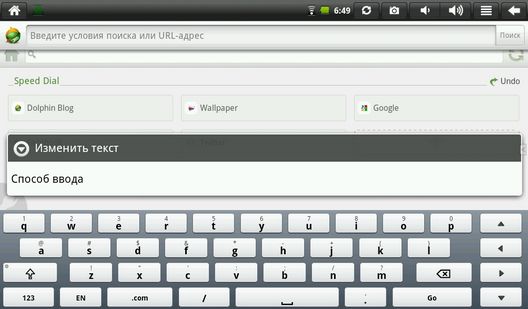
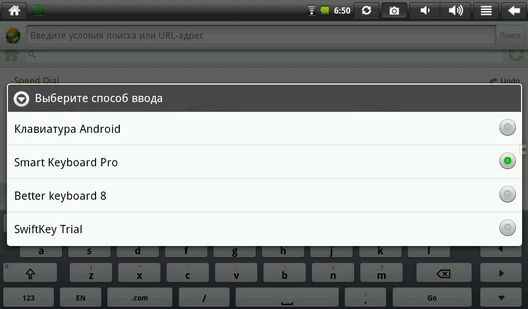
Everything. In the future, all text will be entered using the new keyboard.
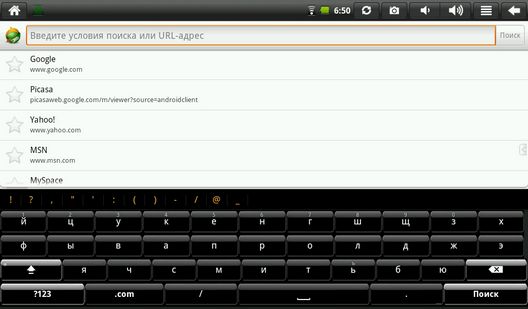
It's simple enough, isn't it? Now let's consider the following situation: you plugged in an external USB keyboard, and it started working with your tablet, but the joy was short - you can’t switch to another language other than the default language.
What's the matter? Again, everything is simple. There are two options here.
The first is that the Android keyboard or another on-screen keyboard you have installed does not support working with external keyboards. Therefore, you need to install a keyboard that supports work with a hardware keyboard. For example, Smart KeyboardPro or Russian Keyboard, which you can download from the Market.
Second - in the settings of your on-screen keyboard, you just need to find and enable the ability to work with the hardware keyboard. There you can also find a key combination that switches input languages. For example, for Smart KeyboardPro - this is Shift + space.
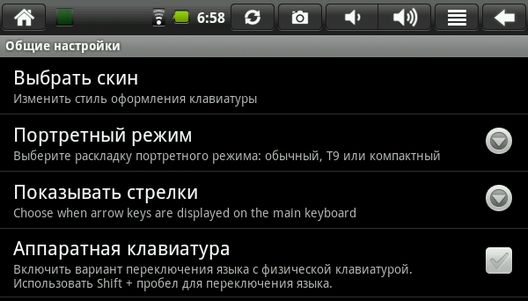
That's it, now you can enjoy working on the “real” external keyboard.
What to do?It's simple enough, isn't it?
What's the matter?